Creating a Seller Account

Written by Manikandan S
Last updated
Sign up as a seller to list your products and services.
Steps:
Navigate to https://digvirtual.com/
Click "List your Business FREE!"
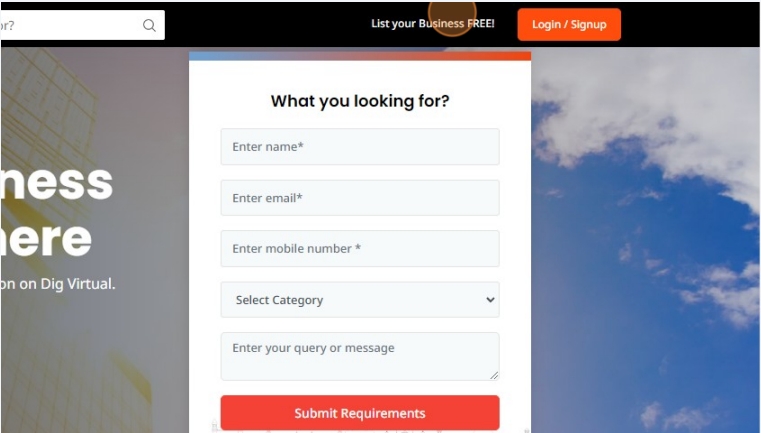
Choose your Dig Virtual Plan https://digvirtual.com/pricing-details

Click "GET START"
Enter the your details, Business Basic Details carefully

Enter the KYC details carefully.
Click "By clicking register now, you are accepting our Terms and Conditions and Privacy Policy".

Click Send OTP.

Click "Register Now" after entering OTP you received.

You will be navigated to https://digvirtual.com/dashboard i.e Dig Virtual Seller Dashboard.
Click the KYC section, which will be found on the right of the seller dashboard.

Upload the Proof Copies (PAN* and GST)

Your profile and KYC will be verified and approved by the Dig Virtual Technical Team in 24 -48 hours maximum.

Go to dashboard and update the All Businesses list, and click "edit". After which complete the form, upload pictures, business logo, all appropriate details and update the details of the business which is applicable.

After updating the your Business list. Go to all listing and once coming back to dashboard. Click on the all products and update with the applicable photos with description and save.

Click "Add new Product" and after submission it takes 24 - 48 hours for approval.

You have an SEO column in which all the product list can be tagged if needed just mentioning the business/product name.
In this plan all the enquires are shared to your enquiry column in the left. The enquires are subject to any enquires made on your business profile.